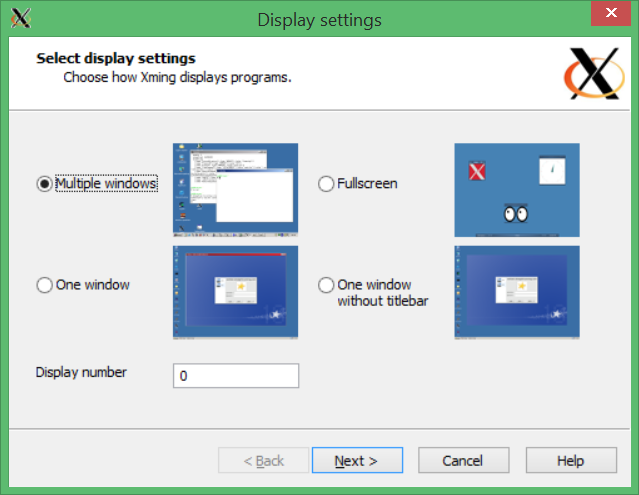
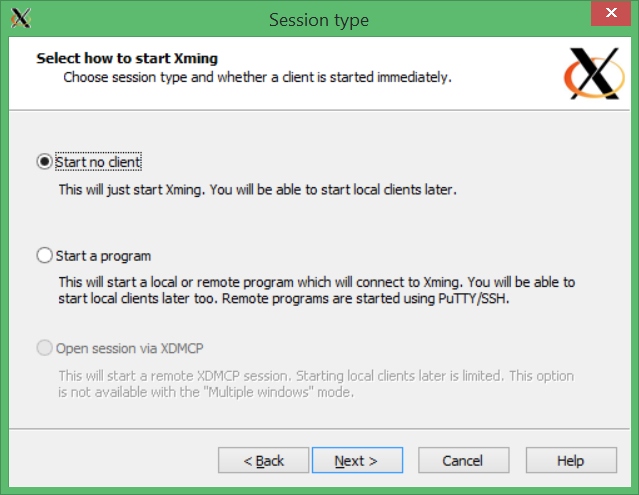
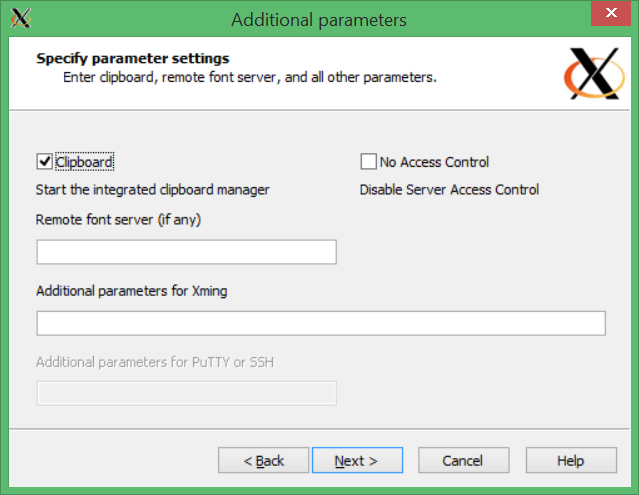
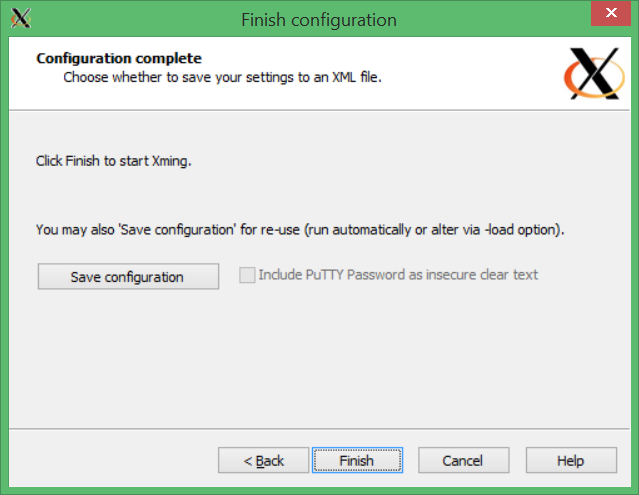

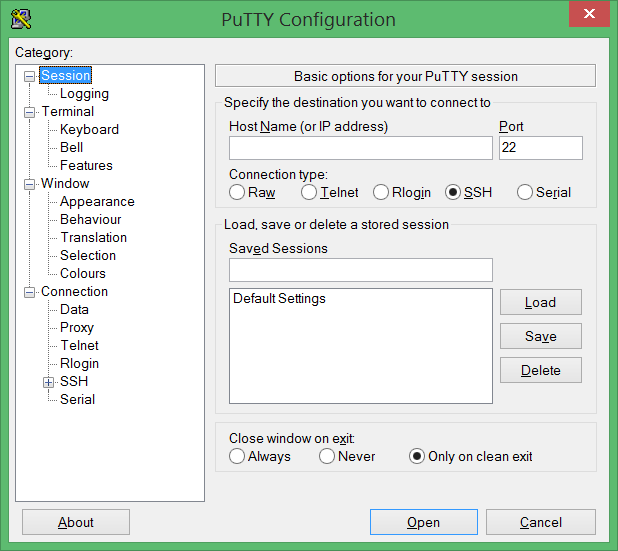
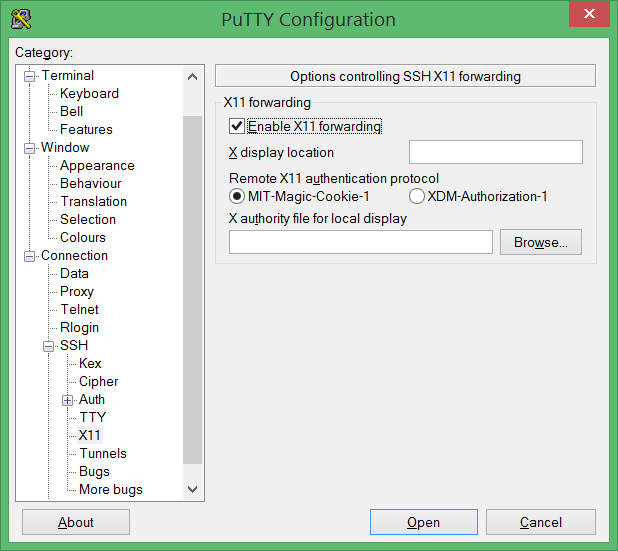
csel-kh1250-14.cselabs.umn.edu
Type the machine address into the "Host name" space. Then type a name into "Saved Sessions" and click "Save". When you run PuTTY the next time, you can just select the saved session (in the picture I called it RemoteConnect) then "Load" and then "Open". Click "Open" to have it connect to the machine. It might ask you to verify the MAC address, just say yes (or 'y'). Then you should be prompted for your login and password. Once you are in, it should be identical to working from lab.
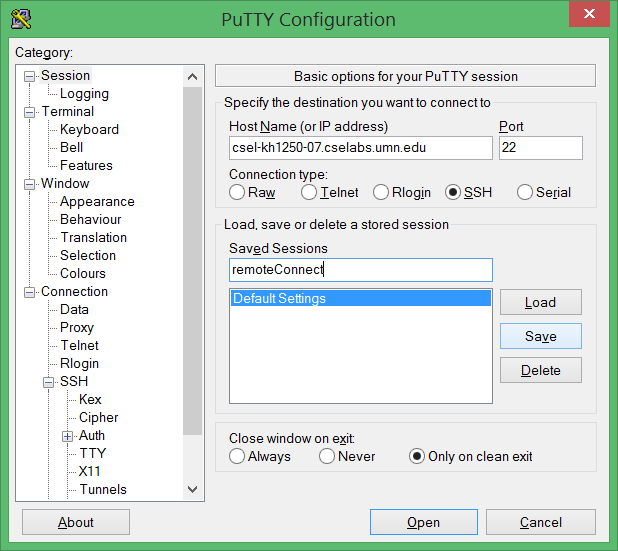
If you are having trouble using "execute" from inside geany and get this error message:
Error constructing proxy for org.gnome.Terminal:/org/gnome/Terminal/Factory0: Error calling StartServiceByName for org.gnome.Terminal: GDBus.Error:org.freedesktop.DBus.Error.Spawn.ChildExited: Process org.gnome.Terminal exited with status 8
Then type the following command and reconnect:
echo 'setenv LANG en_US.UTF-8' >> ~/.cshrc
To copy files, you will need to download PSFTP (same place as the putty download). Run the application, then say:
put fileToCopy emailID@machine:/home/emailID/
For example, my emailID is park0580, so if the file I want to copy is at C:\come\folders\"multiple word folder"\park0580_0A.cpp, I would type:
put C:\come\folders\"multiple word folder"\park0580_0A.cpp park0580@csel-kh1260-13.cselabs.umn.edu:/home/park0580/
This will put it in the "home folder" of all cselabs machines. You can also simply email it to yourself, then use putty to open a web-browser (type: google-chrome) remotely on the cselabs machines and save the emailed attachment.